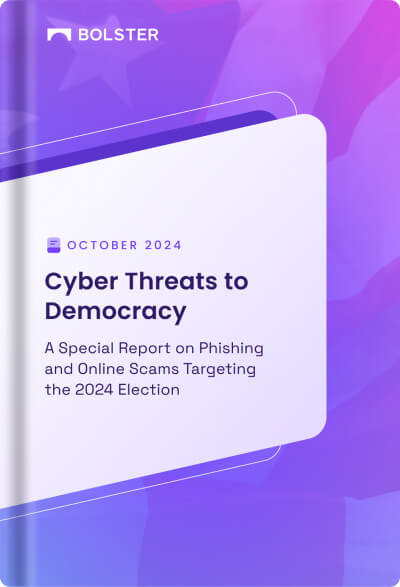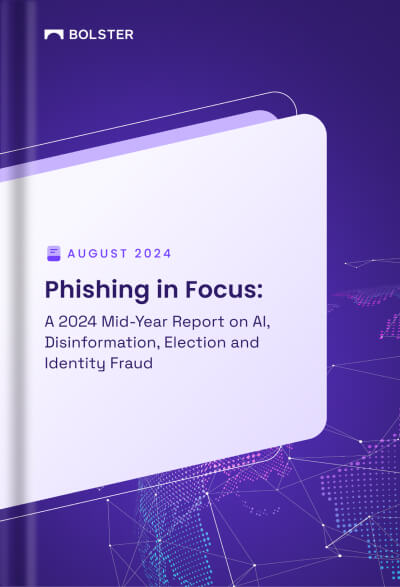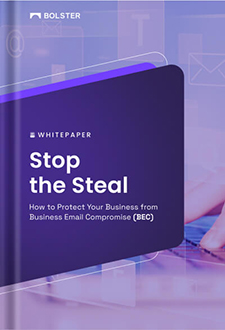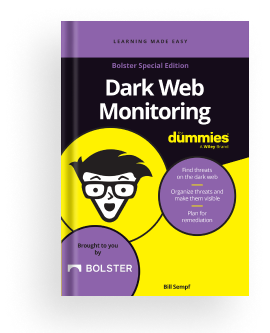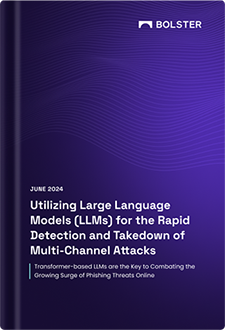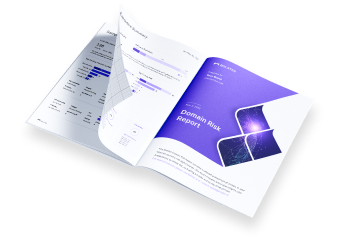Jira
Integrating Jira with Bolster Platform
In Jira:
1. Login to Jira:
- Open Jira and log in with your credentials.
2. Select the Desired Project:
- Navigate to the desired project.

3. Access Project Settings:
- Click on the project settings gear icon in the lower-left corner.

4. Set Up Automation:
- Click on Automation in the project settings menu.

- Click on Create rule.

5. Configure Incoming Webhook:
- Select When: Add a Trigger and choose Integrations and click on Incoming webhook

- Copy and store the URL generated for the incoming webhook.
6. Set Execution Rule:
- Set Execute this automation rule with: to “Issues provided in the webhook HTTP POST body”.

- Click Next.
- click on Add components and select Then:Add an action

- In Add an action search create issue and click on the create issue

7. Define Action:
- Select the project where you want the issues to be created.
- Choose the issue type (e.g., Story).

8. Define Issue Details:
- Write the summary that will be added to the ticket when the webhook is triggered.
- In the description, include the desired text followed by {{webhookData.text}} (e.g., A newly-identified malicious site was found! Please review the latest malicious/phishing sites found here: {{webhookData.text}}).

9. Finalize Automation Rule:
- Click Next.
- Click on Turn on rule to activate the automation.

In the Bolster Platform:
In the Platform (Bolster Platform):
- Login to the Platform:
- Log in to the platform .
- Navigate to Automation:
- Click on the Integrations tab.
- Go to API Integration

3. Create New Connector:
- In the API Integration setup, provide a name for the connector.
- Select the connection type as API.
4. Input Webhook URL:
- In the URL field, paste the URL you copied from the Teams webhook setup.
5. Configure Headers:
- Click on the + icon next to the Header section.
- In the new fields, add Content-Type in the first column and application/json in the second column.
6. Set Body:
- Add the following JSON object in the Body field:-

8. Test and Save Connector:
- Click on Test Connector to ensure everything is set up correctly.
- Once the test is successful, click Save.

Final Verification
- Verify the integration by triggering an event in Bolster and checking Jira for the created issue.
By following these steps, you can successfully set up a connection to send data from the Bolster platform to Jira using webhooks. This integration allows for automated issue creation and tracking within your Jira environment.
Final Result
Upon successful setup, issues should be automatically created in Jira with the specified details whenever the webhook is triggered from the Bolster platform.