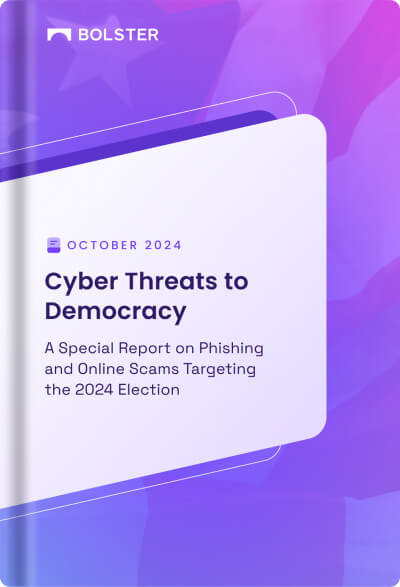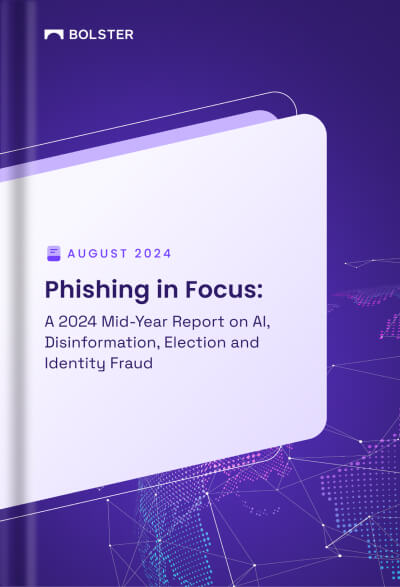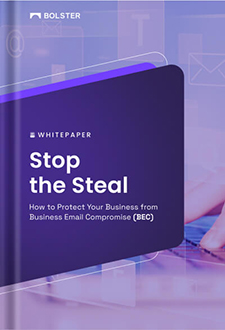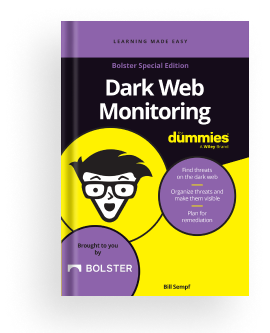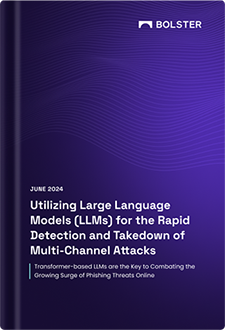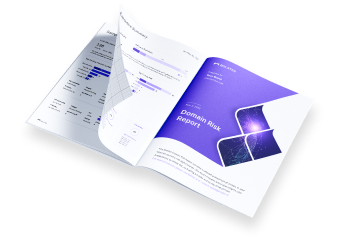Single Sign On (SSO) with Okta / SAML
This document describes the sequence of steps to enable Single-Sign On for the Bolster Platform. We currently support the following SSO integration Option:
- OKTA SAML 2.0
Step 1: Create Okta App for Bolster Platform
Task 1: Launch the Wizard
- In the Admin Console, go to Applications > Applications.
- Click Create App Integration.
- Select SAML 2.0 as the Sign-in method
- Click Next.
Task 2: Configure initial settings
- Under General Setting, fill out the App name (e.g. Bolster Platform), click Next
- Under Configure SAML, Single sign on URL: https://platform.bolster.ai/api/v1/sso/saml/<customer_name>/callback (Note: we provide you with your exact “customer_name” string, replace <customer_name> with your string in the URL. )
- Select the option Use this for Recipient URL and Destination URL.
- Audience URI (SP Entity ID): https://platform.bolster.ai , click Next.
- Provide feedback to Okta Support then click Finish.

Download the metadata file by right click on Identity Provider metadata then choose Save link as, and send the file to [email protected] for proper tracking.
Final configurations will be performed by the Bolster engineering team.

Step 3: Test
Once configurations are deemed as completed, a Bolster member will inform you of when can commence testing the integration with a few users. Users should now now be able to log into Bolster using the SSO option on the Bolster Login page and from your Okta app.

One your own testing is complete, you may add all your existing Bolster users to your Bolster Okta application.
Step 4: Log in with SSO
A (new) user must be added to both Bolster and Okta. Bolster Admin creates a new user in the Bolster UI, then you add this user to your Bolster Application on Okta.
Additional Notes
- This is a Service Provider(SP)-Initiated solution.
- Auto-Provisioning and Auto-Deprovisioning are not yet in scope.
- To request password-based authentication be disabled, please follow-up with another message to [email protected].