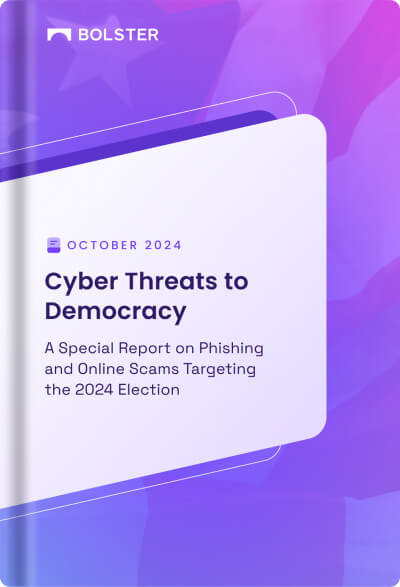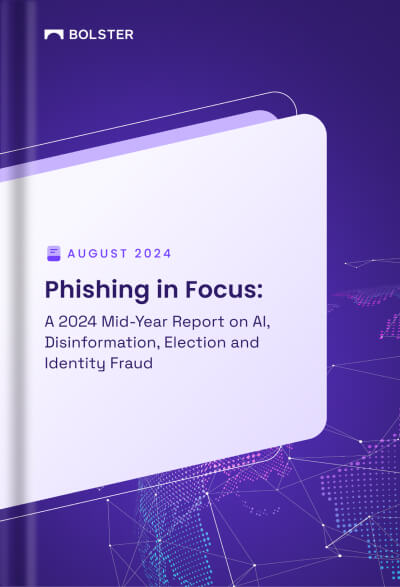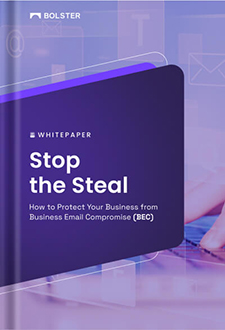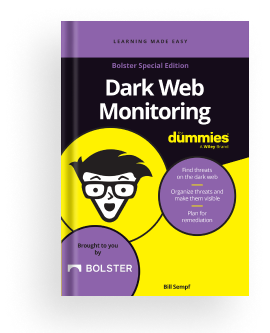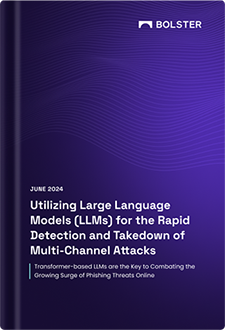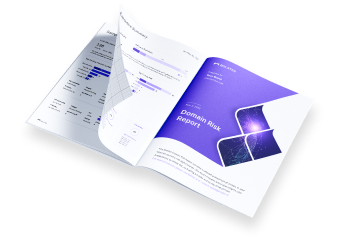Single Sign On (SSO) with Azure AD / SAML
The Bolster platform supports Security Assertion Markup Language (SAML) 2.0 to enable Single Sign On (SSO) for user access. The steps below are meant to highlight how to perform this type of integration with Azure Active Directory (AD).
Step 1: Create Active Directory SAML App following this tutorial
Perform basic SAML Configuration with the following values:
- Identifier (Entity ID): https://platform.bolster.ai
- Reply URL (Assertion Consumer Service URL): https://platform.bolster.ai/api/v1/sso/saml/<brand_mnemonic>/callback
- Sign on URL: https://platform.bolster.ai/sign-in-sso
- Logout Url: https://platform.bolster.ai/logout
The brand_mnemonic used in the Reply URL can be provided to you by your Bolster representative.
Step 2: After configuration, provide the following to Bolster
- Certificate (please download the Base64 file)
- Microsoft online login URL (eg. https://login.microsoftonline.com/41049815-43e1-44c7-b20f-8ed4920a9999/saml2)
- A screenshot of SAML configuration page.
Optionally, the metadata URL could be provided as well (in XML format), where Bolster can extract much of this same information.
Step 3: Test and Validate
Bolster will make the final backend configurations and inform you of when to begin your user testing. Instruct your user(s) to navigate to https://platform.bolster.ai/ and have them click on “Login with SSO” at the bottom of the page.
A successful test will redirect the user(s) to the Bolster platform.
Step 4 (Optional): Request Bolster to disable password-based authentication
Following the completion of your SSO testing, you may request Bolster to disable password-based authentication on the platform by sending an email request to [email protected].